Table of Contents
Fix Online Banking Errors in QuickBooks Online (QBO)

QuickBooks Online is the most convenient accounting and bookkeeping software. But, occasionally due to mishandling by the users QuickBooks shows up with errors while you attempt to import your bank and bank feeds and this should be fixed instantly. In this article we will explain how to repair banking errors in QuickBooks. The reasons may differ, but most of the bank mistakes encountered by the users are fixed by this approach given below. Therefore, we suggest you follow the below-stated steps:
- Manually update the bank account from the Bank Feed
- Verify that you can log in to your bank website using the same URL you entered to link your account with QuickBooks Online
- Make sure that there are no changes requested by your bank
- The error is temporary, just wait for a few minutes and then look at your Bank Feed again
Do the above steps in order to fix the online banking error in QuickBooks online (QBO). You mostly need to do the first and the second step in order to get rid of the problem but some problems might require you to go through the entire list.
Step 1: Perform a manual update on your bank account
Manual updates download all new transactions listed during the last 90 days in case if you miss days among updates then the download still picks the most current information when you link to your account.
To do a manual update:
- Click Banking on the left side.
- Select Update placed on the Banking page.
If you wish to update only some accounts then select the unwanted types to remove the, from the update and then select Update Now.
- Blue indicates that the account is selected.
- When prompted then enter your Multi-Factor Authentication (MFA) credentials and then select the Continue Update.
You will be informed as soon as the update is completed and if it’s successful, the date of the last update and total number of transactions depicted on the account card change.

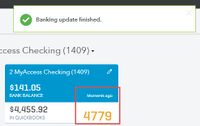
When updating an account manually then keep in mind that:
- Most banks and card companies don’t post transactions until hours later or the following morning
- You can sometimes view processing transactions on your bank’s website but they can’t be downloaded into QuickBooks until they are posted. If you have missing transactions in QuickBooks then we advise you to wait a minimum of 24 hours
If the error occurs again, then perform the next step.
Step 2: Confirm that you have access to your bank's website
QuickBooks Online to link your bank account, the account must be available on the URL your bank gave you for online banking. Part of the financial institutions have different logins for different accounts. Make sure you are entering the same URL on the QuickBooks Online.
Proceed with the steps discussed below to ensure that you link with your bank and get access to your account using the URL employed in the QuickBooks Online.
- Select Banking from the left-hand side menu
- Select Add Account on the Banking page
- Locate your financial institution and then select from the list
- Click the login URL for your bank’s site displayed at the top right corner of the window
- Enter details i.e., bank Username and Password
- Ensure that you are successful to access your account by using this connected website. Login and then ensure that you are able to view your account history and details without any problem
- After you know that you are able to successfully connect your bank’s website then attempt to update from the Bank Feed again.
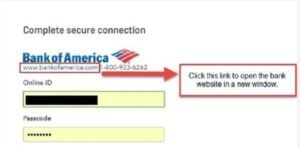
If the error occurs again then attempt the next step.
Step 3: Ensure that your bank do not require any change or actions
- If you are able to access your bank account on their website then check for any messages, notifications or alerts from your bank indicating that something is not working on their end
- Sometimes, a bank activates new security features which need you to take action before you can proceed. Something simple as updating your account password can hold an update in QuickBooks
- Follow the commands from your bank and then try to update once more
If the error happens one more time then jump to the next step.
Step 4: Wait for some time and then try again
If you have followed all the above steps then we suggest you wait for a day at least to enable your bank sufficient time to resolve any potential problems.
We assume that through the above-mentioned steps you are able to repair online banking error in QuickBooks Online. If in case you require any assistance then please do not hesitate and contact our QuickBooks online support number i.e. +1-9999999999